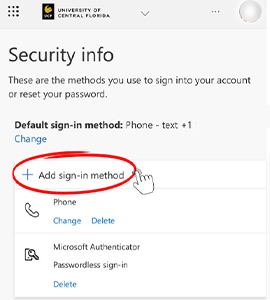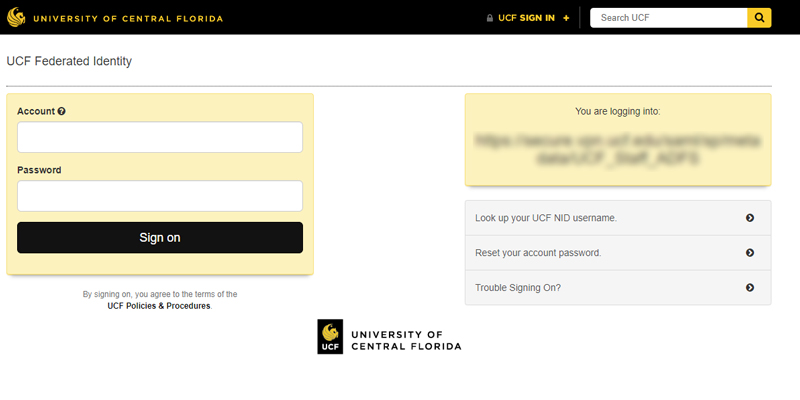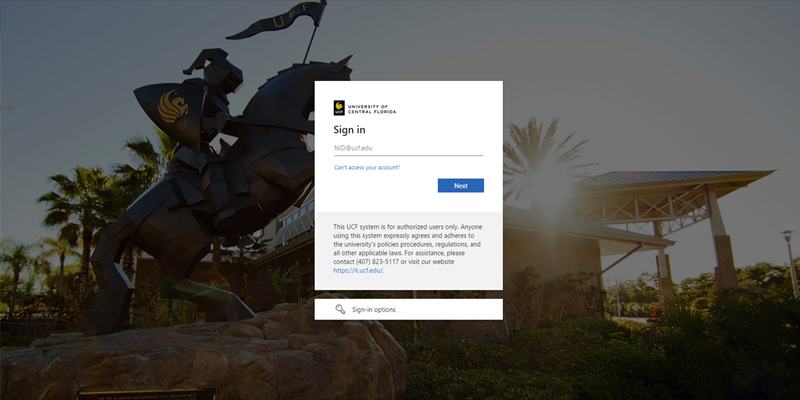MFA Transition from Duo to Microsoft Authenticator
The University of Central Florida is continuously evolving our digital landscape to enhance online security and ease of use. An important near-term step in this process involves transitioning our systems to use to Microsoft Authenticator for Multi-Factor Authentication (MFA) when logging onto university applications.
The Information Security Team recognizes that change can be disruptive. We will therefore take a phased approach implementing this transition to minimize the impact to the campus community. Our team is here to support you every step of the way, making this new adjustment as seamless as possible.
QUICK links
New Login Screen
The first change occurred February 4, when the appearance of the Federated Single Sign On page was updated to reflect the Microsoft Single Sign On page. Duo MFA will remain the primary MFA service until the cutover to Microsoft Authenticator on March 4th.
Timeline for Seamless Transition to
Microsoft Authenticator
- Starting February 19: All users will need to enroll in MS Authenticator to facilitate a smooth transition and ensure availability of needed support.
- Final Cutover on March 4th 2024: If you haven’t pre-enrolled by the cutover, you’ll automatically transition to Authenticator and the majority of applications will solely use this system. You must have Authenticator installed and setup on a device to continue accessing university resources.
Helpful Tips When Setting Up Microsoft Authenticator
- Do Not Delete The Microsoft Authenticator App From Your Phone.
If you delete the app, you may have to re-download the app and re-register your device to access webcourses@UCF (Canvas), your UCF email and more. - Make Sure You Add More Than One Sign-in Method For Your Microsoft Authenticator App.
Adding your phone number is highly recommended to easily log in to a new device if you don’t have the password handy. The steps below will help show how to add another sign-in method.
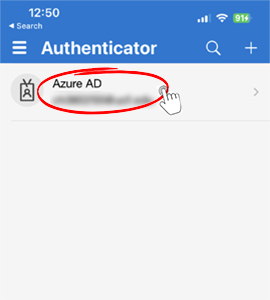
1) Select Your Account
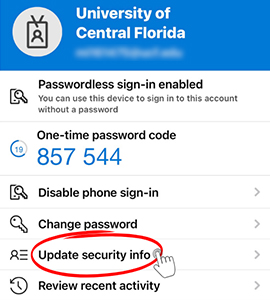
2) Update Security Info